

After a customer fills in a survey, they will be taken to a simple ‘thank you’ page. The default thank you page looks like this:
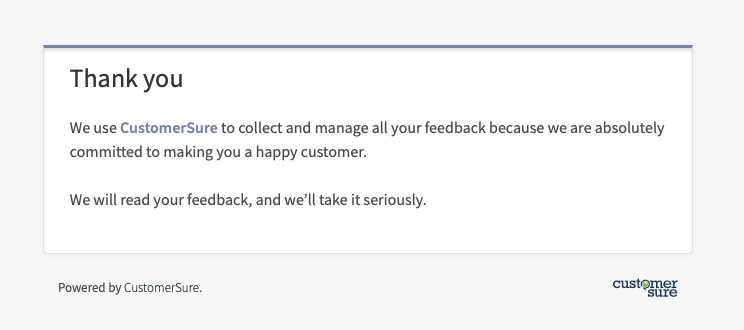
To update the text on the page, go here:
Some organisations use CustomerSure surveys on their premises, for example, on an iPad at reception.
If you do this, you may wish to set your survey to ‘automatically reload after 20 seconds’, so the survey is ready for the next customer.
You should not set this option if your customers complete surveys by email.
If you want to go further than our default ‘thank you’ page, you can set up a ‘thank you’ page on your own website, and design it to suit your needs.
You can then choose the Be redirected to your website option instead of the See a simple thank you page option, and enter the web address of the ‘thank you’ page you’ve created.
Connect with a CX expert who’ll help determine your current VoC programme maturity level and provide a 3-step action plan to improve.