

You can personalise surveys, so they include your customer’s name, or other helpful content such as an order date, an account number, or the name of a customer service agent.
Surveys support personalisation in 3 places:
Here is an example with the personalisation text underlined:
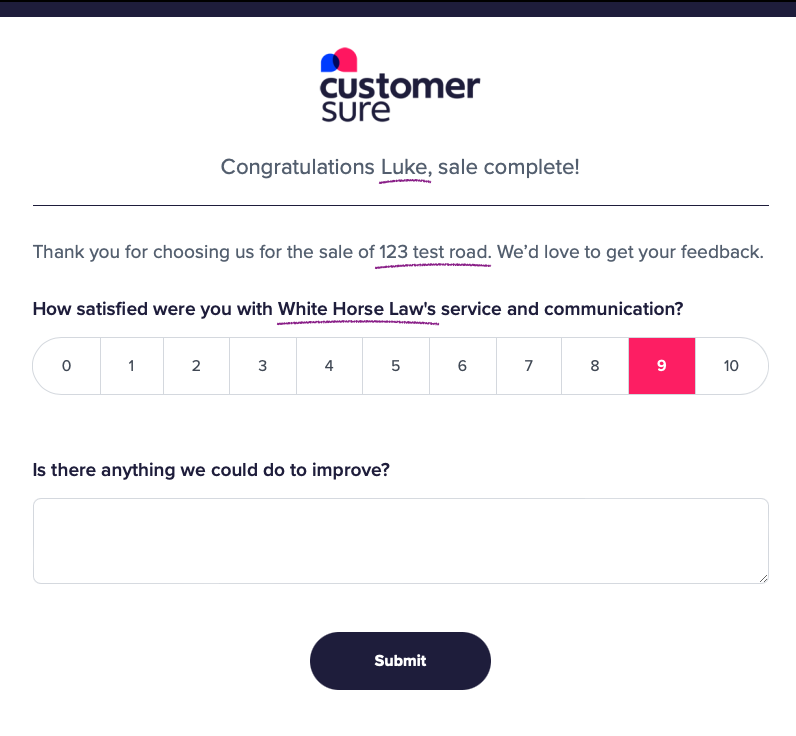
Personalisation works by entering variables into the appropriate field. To enter a variable into the survey title field, or into the survey intro field, follow this:
To enter a variable into a question, follow this:
Text before: Hi there, we’d like to check that you’re satisfied with your order.
Text after: Hi Suzie, we’d like to check that you’re satisfied with your order #12345.
This is what you would enter in the Customer-facing title field:
Hi {{first_name/there}}, we’d like to check your satisfied with your order {{order_number}}.
Top hint: Variables support a fallback in case data is missing, i.e. in the above example the text would be ‘Hi there’ if the first name was missing.
Before: How friendly and helpful was our customer service agent?
After: How friendly and helpful was Michelle?
This is what you would enter in the Question Text field:
How friendly and helpful was {{staff_first_name/our customer service agent?}}
The text for each variable is taken from its Feedback Request record that launched the survey. Feedback Requests can be created in numerous ways, such as from an uploaded spreadsheet or an API call. We often help customers ensure their columns or API data map directly to the correct fields so variables work consistently.
If you need any help with this feature, please get in touch.
Surveys support the same variables as email templates. The email templates help page lists them and includes further tips for making the most of this feature.
Connect with a CX expert who’ll help determine your current VoC programme maturity level and provide a 3-step action plan to improve.