

This page describes the features that help you comply with data protection legislation. You may also wish to view our or terms and conditions
You can delete all of someone’s personal data here:
If the name or email address associated with a piece of feedback is wrong you can amend it.
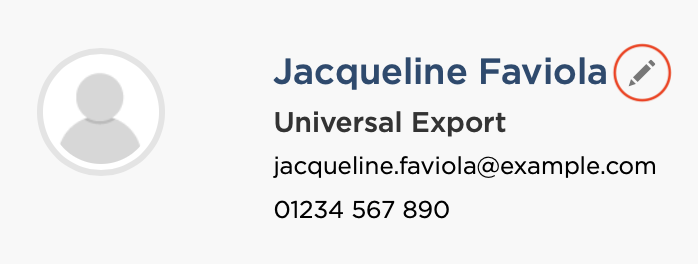
To comply with your own policy on data retention you can specify the duration to retain personal data and after that the software will delete it automatically.
To prevent someone from ever receiving surveys from you (whether by your choice or theirs) you can add them to the ‘Unsubscribe List’. If you add someone you can also remove them at a later date if you wish.
Feedback request emails sent from CustomerSure will include a clear unsubscribe link for each customer. If a customer does opt-out, you’ll then see them in your unsubscribe list. For your own protection, the software will prevent you from removing these people from the list.
To view and manage your list, go here:
If you try to email a customer on the list (manually or through an integration), the system will not send it. The Email History page will show you any scheduled emails that were not sent and why.
Connect with a CX expert who’ll help determine your current VoC programme maturity level and provide a 3-step action plan to improve.